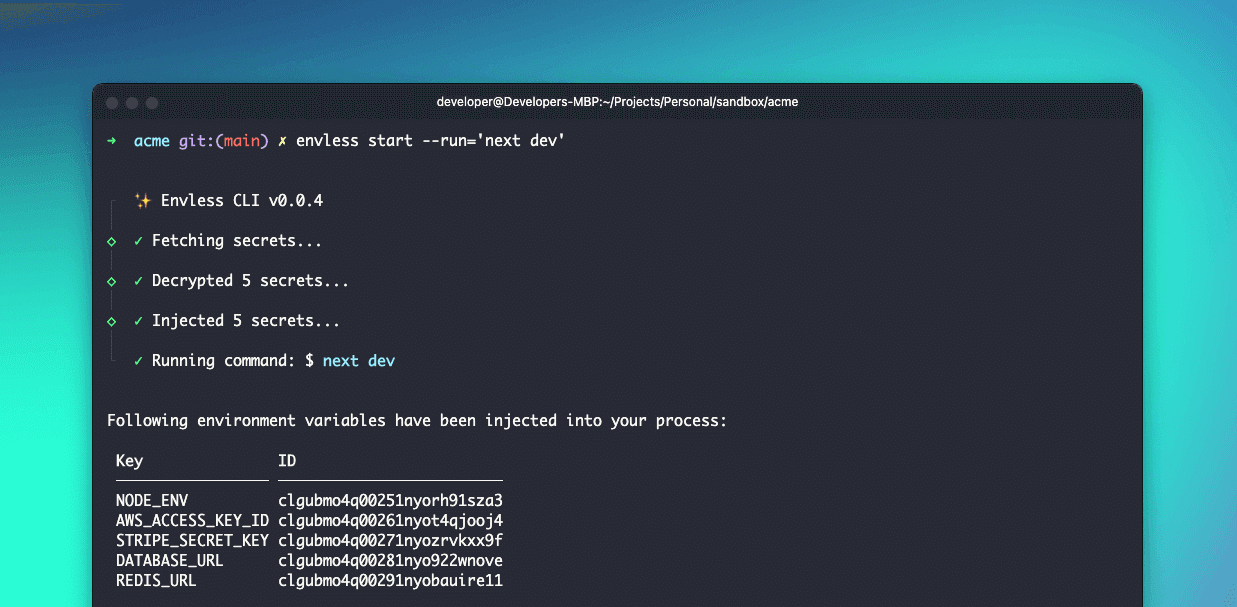Quickstart
This guide will get you all set up and ready to use the Envless in no time. We will cover following topics:
- Signup for an account
- Create your first project
- Download your private key
- Install and setup Envless CLI
- Secure & copy your private key
- Setup end to end encryption
- Upload or add your app secrets
- Inject secrets and start your app
Signup for an account
If you haven't already, you will need to sign up for an account to get started with the Envless. You can sign up for free and get started right away. You can signup using your email address, using your GitHub or GitLab account.
Create your first project
Go to projects page and create your first project. You will need to provide a name for your project.
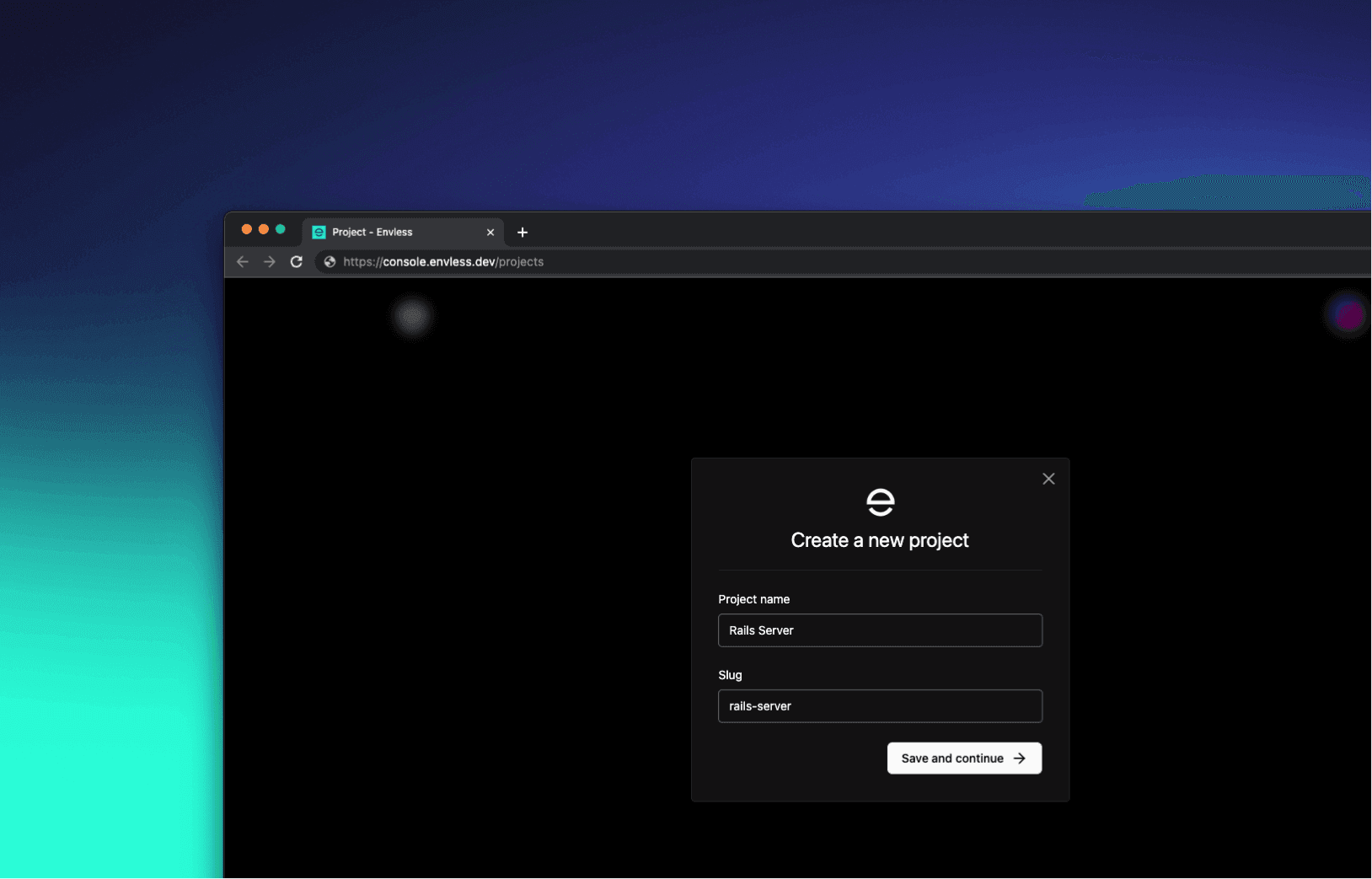
Download your private key
After you create your first project, you will be asked to download the Private key. This private key will be used to encrypt and decrypt your environment variables. We will walk you through the process of securing your private key in the next section.
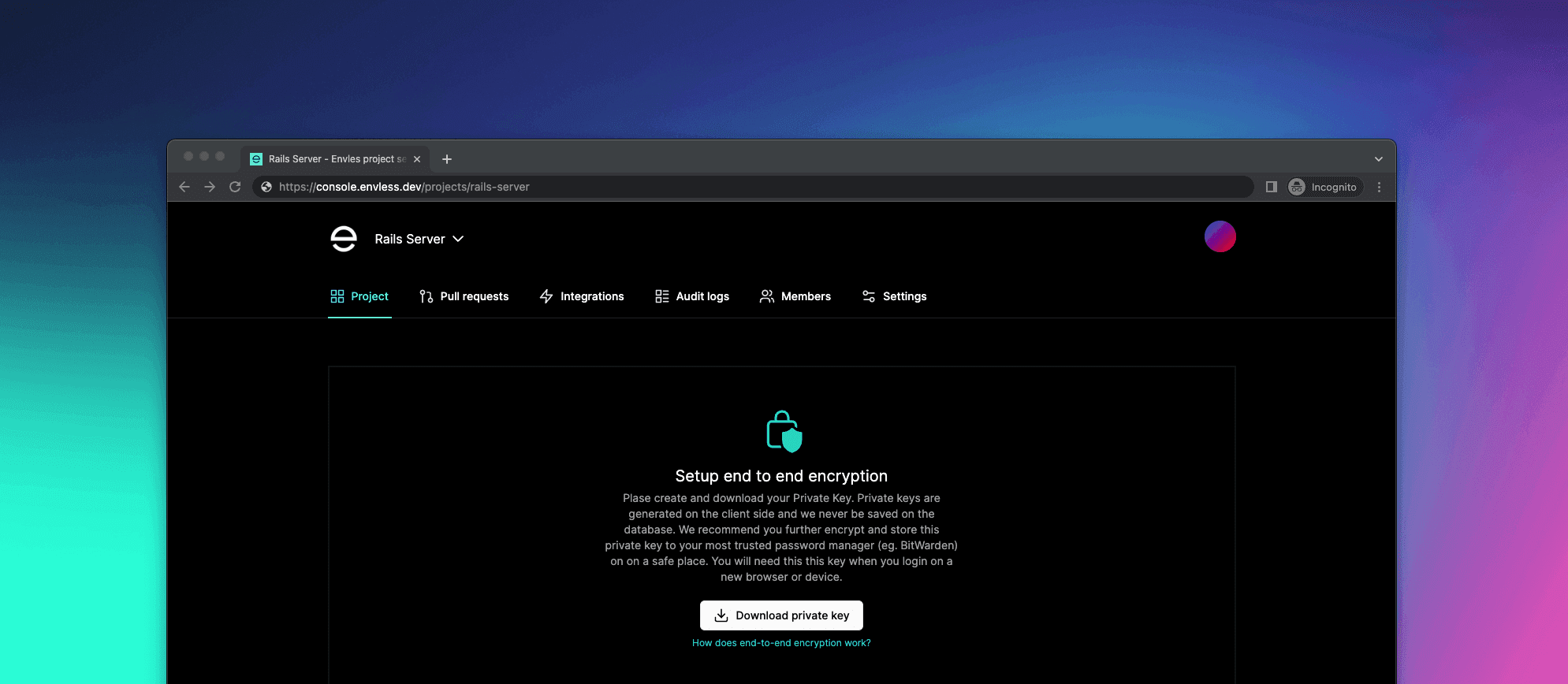
Install and setup Envless CLI
After you download your private key, or when you login to your account using a new device, you will asked to install and setup Envless CLI. Envless CLI is a command line tool that will help you to encrypt and decrypt your environment variables. You can install Envless CLI using following commands:
Install Envless CLI
# NPM
npm install -g envless
# Yarn
yarn global add envless
# PNPM
pnpm add -g envless
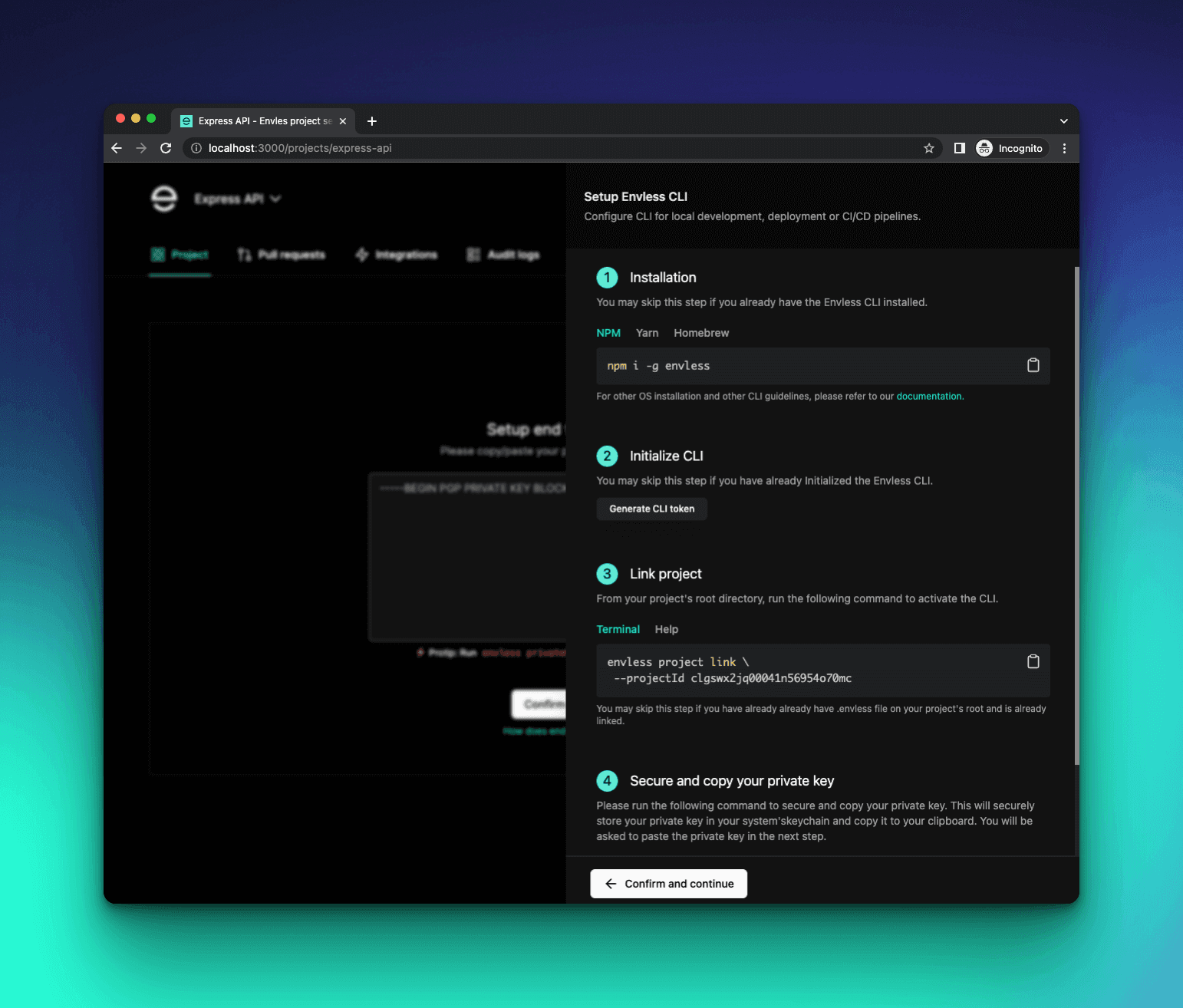
Initialize Envless CLI
envless init --id xxxxxxxx --token xxxxxxxx
From your project's root directory run following command to link your project with Envless:
Link your project with Envless project
envless project link --projectId xxxxxxxx
When you link your project with Envless, it will create a .envless.yml file in your project's root directory. This directory will contain the project id and branch name. You can change the branch name in this file to point to a different branch. Its recommended to commit this file to your project's repository.
.envless.yml
branch: development
projectId: xxxxxxxxxxxxxxxxxxxx
Secure & copy your private key
Run the following command to secure and/or copy your private key. If you are doing this fors the first time, it will securely store your private key in your system's keychain and copy it to your clipboard. You will be asked to paste the private key on next step and every time you login to your account using a new device.
Secure and/or copy your private key
envless privateKey --secure --copy
Setup end to end encryption
After you hav run the above command, you will have your private key security stored in your system's keychain and copied to your clipboard. Please paste the private key in the following input field and click on the "Confirm and continue" button.
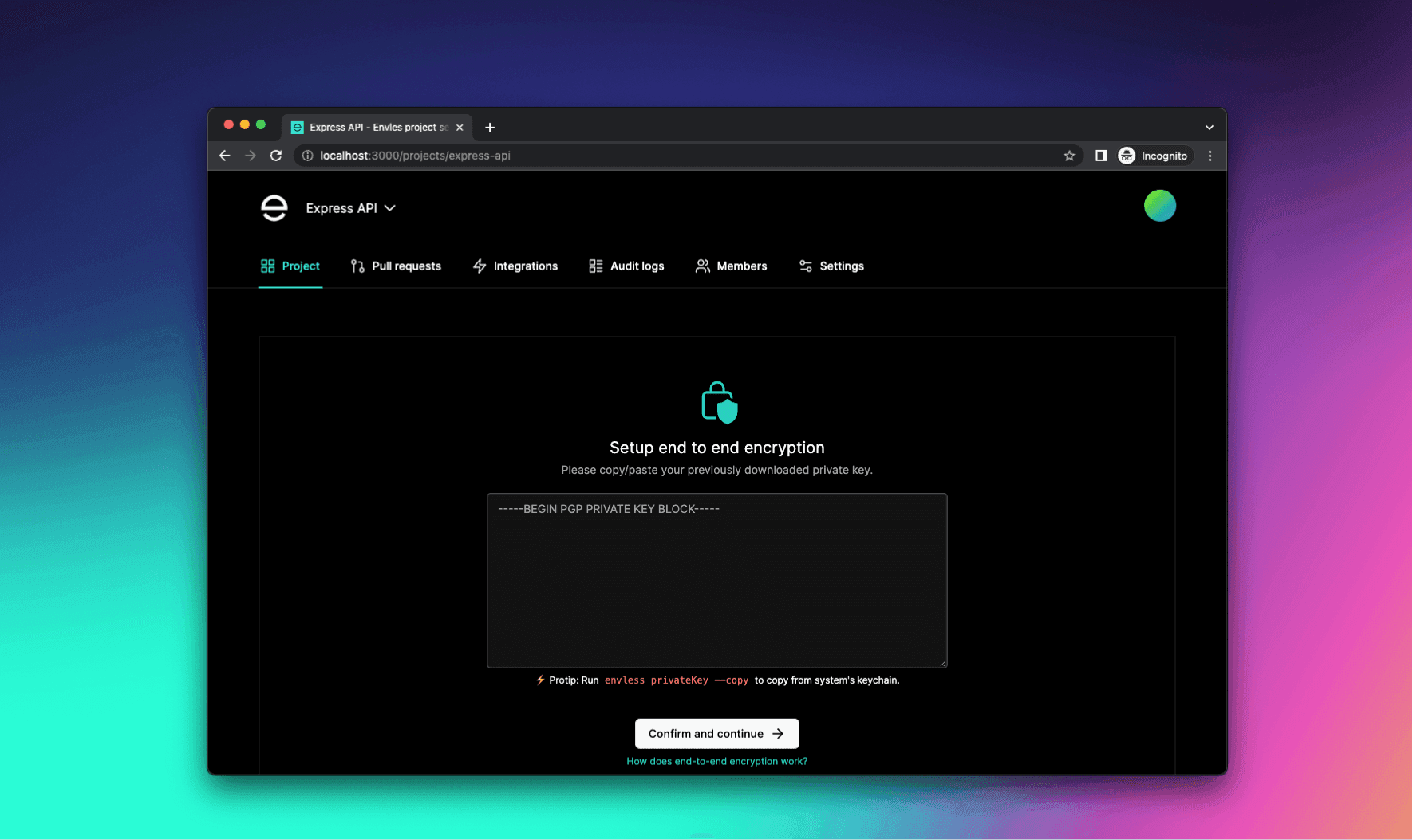
Upload or add your app secrets
You can simply drag and drop your existing .env, .json or .yml file or add your secrets manually. These app secrets will be encrypted on client side using your's and project's private key and stored in the database. Plaintext version of your app secrets will never leave your browser.
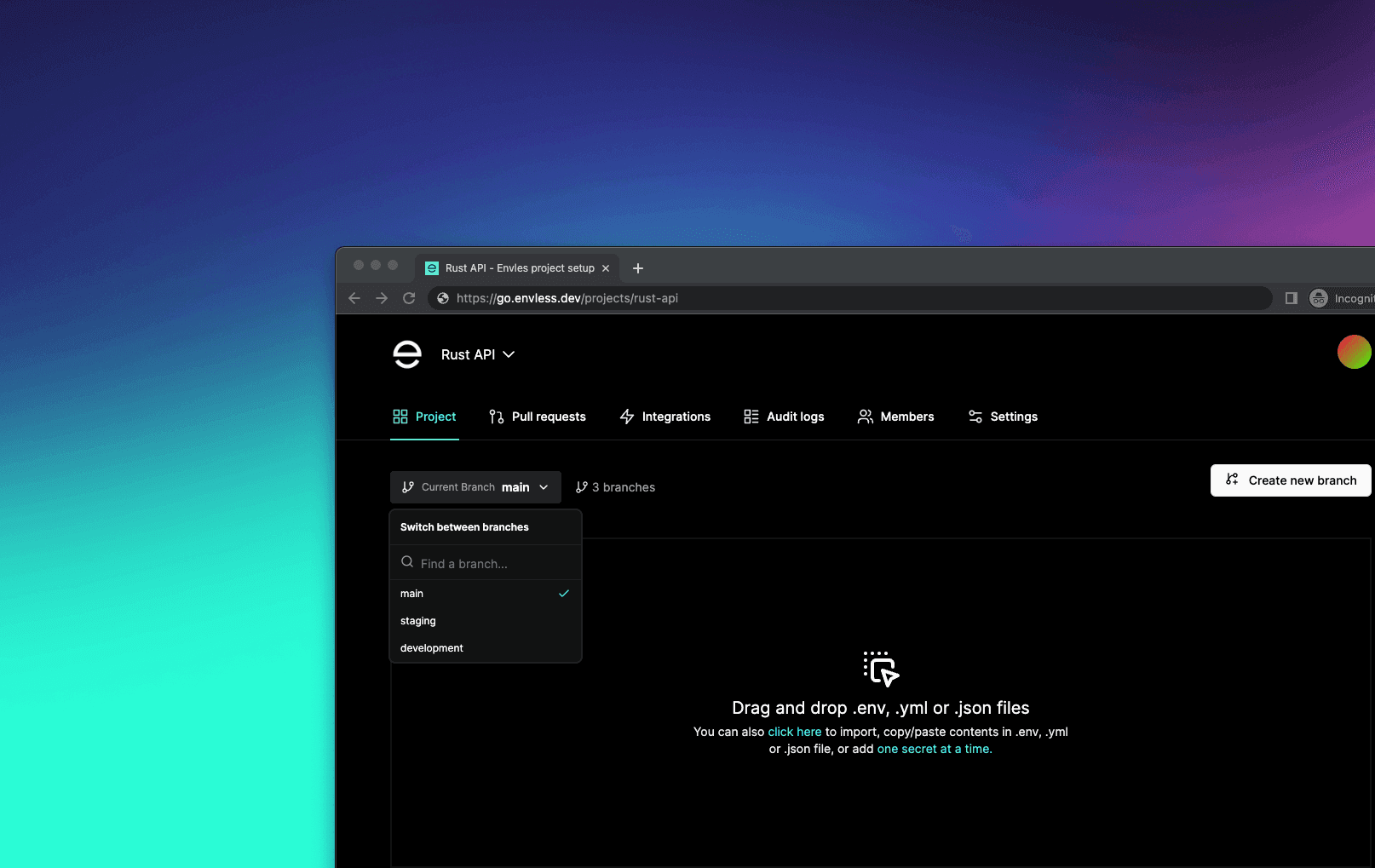
Inject secrets and start your app
You are all set. Now you can inject your secrets into your app and start your app using following command:
Inject secrets and start your app
envless start --run="command to start your app"